Getting Started with Social Presence
Your guide to enhancing your LinkedIn experience with smarter comments and content filtering
Installing the Extension
Open your Chrome browser and go to the Chrome Web Store.
Search for Social Presence Extension or click our direct link.
Once installed, pin the extension for the icon to appear in your browser's toolbar.
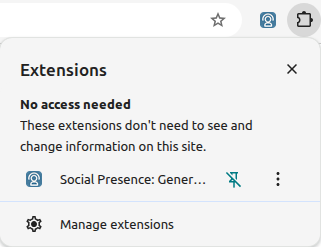
Setting Up Your Account
After installing the extension, click on the extension icon in your toolbar to access the popup.
Click the "Sign In" button to create or access your account.
You'll receive an email with a link to authenticate.
Extension Popup
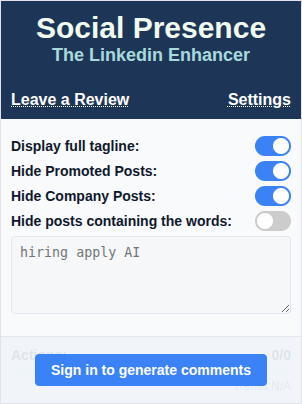
Sign In
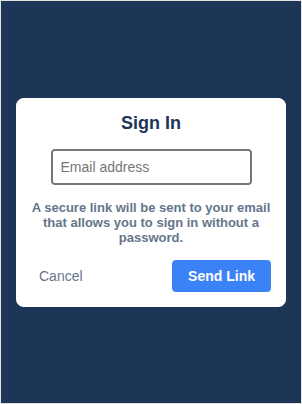
Signed In
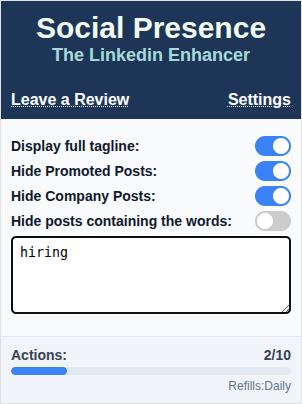
Once you click the link in your email, you'll be automatically logged in to the extension.
After signing in, you'll see your account status in the popup with access to all features.
Key Features
Full Tagline Display
Social Presence automatically shows the complete tagline of LinkedIn users in posts, giving you more context about who's posting.
Content Filtering
The extension allows you to hide unwanted content from your feed:
- Hide promoted posts
- Hide company posts
- Hide posts containing specific keywords of your choosing (Premium feature)

AI-Powered Comment Generation (Premium Feature)
Generate thoughtful, relevant comments for LinkedIn posts with just a few clicks:

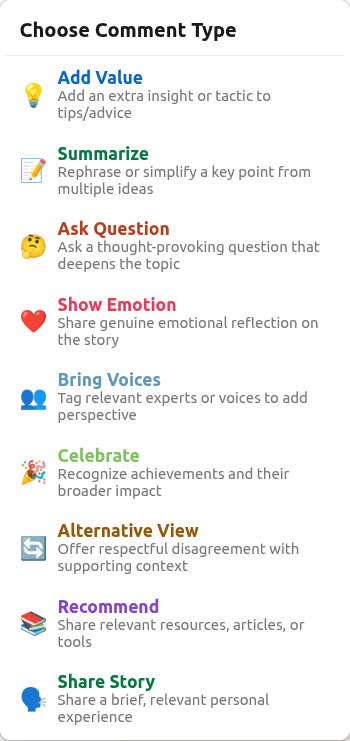
Choose from various comment types:
- Add Value: Comments that contribute meaningful insights to the discussion
- Ask Question: Thoughtful questions that encourage further conversation
- Express Emotion: Supportive and encouraging responses
- Share Story: Comments that relate the topic to personal experiences
- And Many More
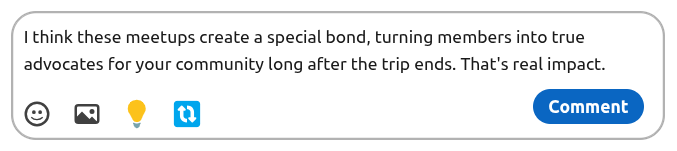
Pricing
Social Presence offers several subscription tiers with different features
Visit our Pricing Page
Settings & Account Management
The setting page (accessible from the popup) allow you to manage your subscription and logout of the extension
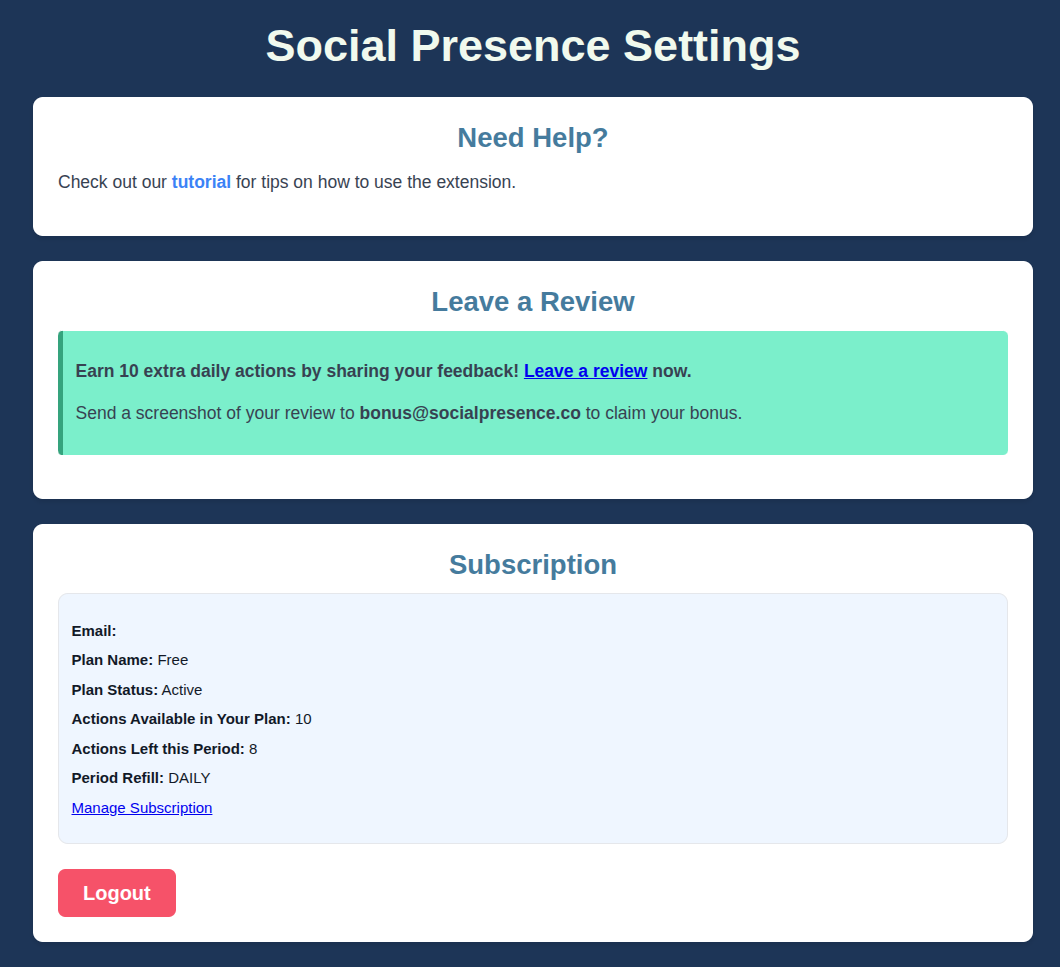
Tips for Getting the Most from Social Presence
- Customize your filtering: Take time to set up your keyword filters to create a feed that's relevant to your interests
- Try different comment types: Different posts call for different engagement styles - experiment with various comment types
- Review before posting: Always review AI-generated comments to ensure they match your voice and intent
- Regular engagement: Consistent, thoughtful engagement helps build your professional network more effectively than sporadic activity
Need Help?
If you encounter any issues or have questions about using Social Presence visit our Contact Page for more ways to reach us.