How to Export Connections from LinkedIn Easily
Learn how to export your LinkedIn connections in minutes. Back up your network and unlock powerful CRM and marketing opportunities.
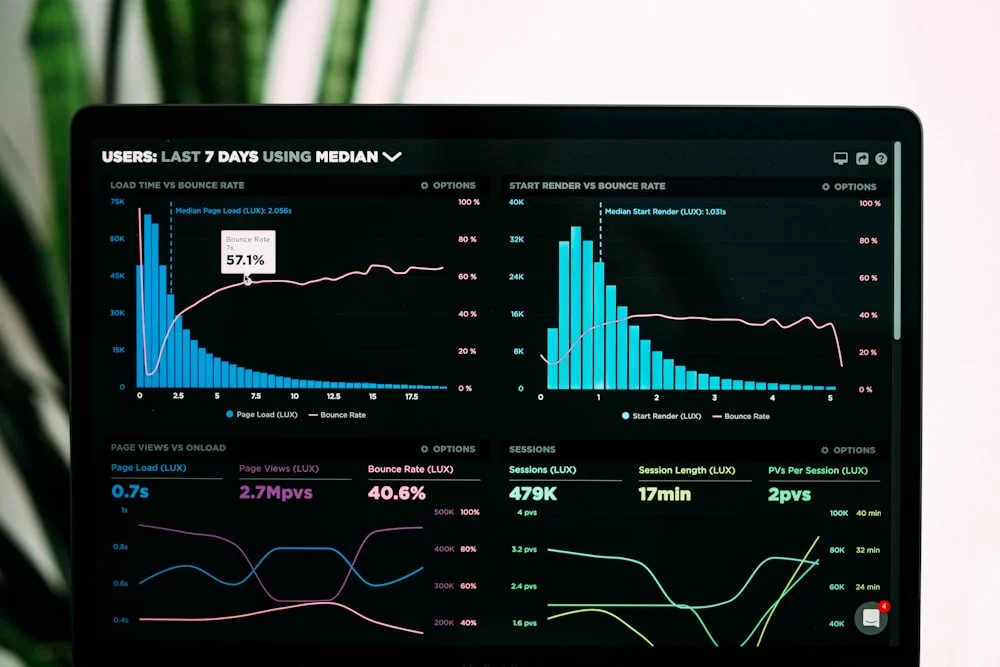
How to Export Connections from LinkedIn Easily
That LinkedIn network you've painstakingly built over the years? It's not just a vanity number on your profile. It's one of your most valuable professional assets, and it's time you started treating it like one.
Knowing how to export your connections from LinkedIn is the key to unlocking its real power. It transforms that list of names into a tangible data file that you own and control, allowing you to back it up and use it with other powerful tools.
Your LinkedIn Network Is a Goldmine
Too many people see their network as just a passive list. They see the number next to "Connections" but forget the years of conversations, shared projects, and real-world relationships it represents. Taking control of this data is the first step in turning it from a static list into a dynamic resource for your career or business.
When you export your LinkedIn contacts, you're essentially creating your own personal, portable database. This opens up a whole new world of possibilities that go far beyond what you can do on the platform itself.
What Can You Actually Do With This Data?
Once you have your connection data, the real strategic work begins. This isn't just about having a list; it's about putting that list to work in smart, targeted ways.
Here's a quick look at how different professionals can use this exported file:
Practical Uses for Your Exported LinkedIn Data
| Use Case | Who It Helps | Real-World Application |
|---|---|---|
| CRM Integration | Sales Teams, Founders | Import your network into a CRM like HubSpot or Salesforce to track interactions, nurture leads, and manage relationships way more effectively than just using LinkedIn messages. |
| Targeted Outreach | Marketers, Event Organizers | Build hyper-specific email lists for a new product launch, a local networking event, or a niche newsletter. Segmenting your exported list ensures your message hits the right inbox. |
| Network Backup | Everyone | Your LinkedIn account is incredibly valuable. Having a local copy of your connections is a crucial safety net. If you ever lose access to your account, you won't lose the network you spent years building. |
This simple process lets you take your online relationships and make them actionable in the real world.
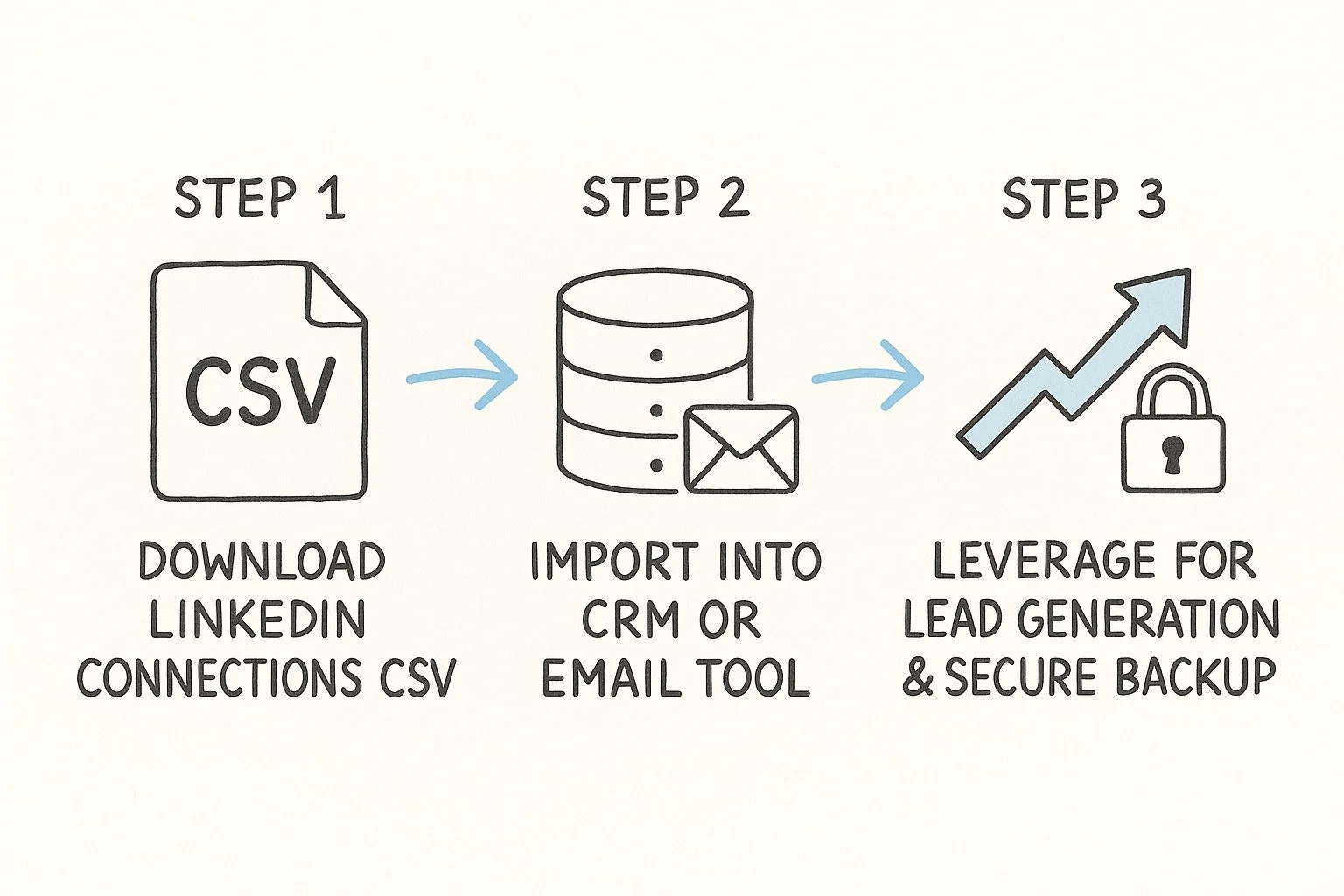
The flow is simple: download your data, then find ways to use it. This makes exporting more than just an admin task—it's a strategic move. And remember, quality often matters more than quantity. Taking the time to understand the difference between followers vs connections can help you refine your networking strategy even further.
Your exported list isn't just data; it's a map of your professional journey. It shows who you've worked with, who trusts your expertise, and who could be your next client, partner, or employer.
Thankfully, LinkedIn makes this easy. With over 1 billion members, the platform provides a native export function that gives you a neat CSV file with names, current companies, and job titles. That’s the raw material you need to get started.
Using LinkedIn's Built-In Export Feature
LinkedIn actually has a native way to download your data. It's not the fastest method on the block, but it's a solid, reliable starting point if you just want a list of your connections.
The best part? You don't need any third-party tools. It's the most direct route to get a copy of your professional network, but you have to know exactly where to look.
Navigating to Your Data Export
Everything you need is tucked away in your Settings & Privacy area, under the Data Privacy tab. This is LinkedIn's central hub for all things data—from ad settings to how your info is shared. You're looking for the option labeled "Get a copy of your data."
Once you click that, you'll see a couple of choices. You could download a massive archive of everything you've ever done on LinkedIn, but that's overkill.
Instead, look for the option that says "Want something in particular?" and check the box for Connections. This is a pro-tip to save you from wrestling with a giant file full of old messages and articles you don't need.
The screenshot below shows you exactly what you're looking for.
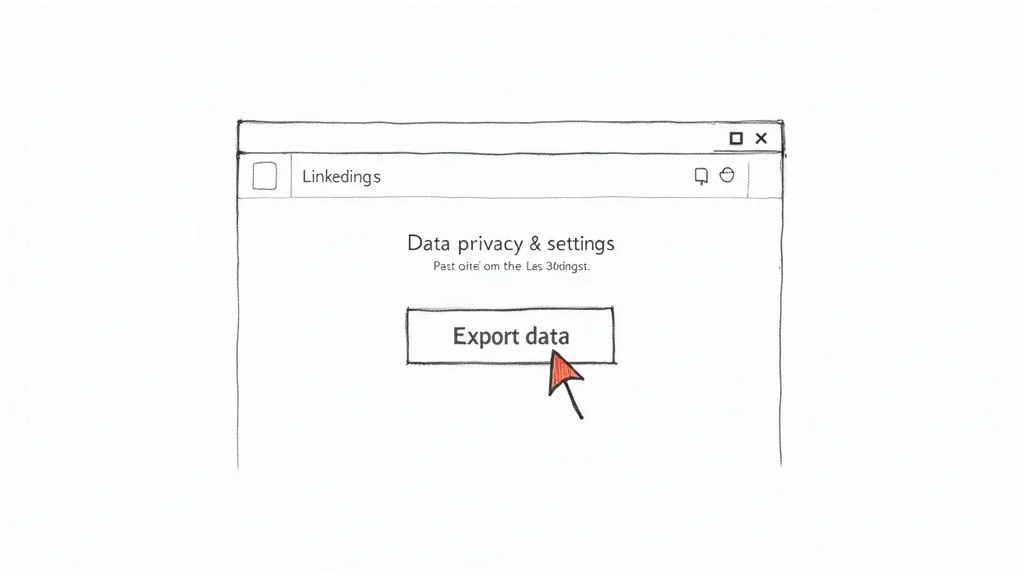
As you can see, it's just a single checkbox. Pretty simple.
After you hit "Request archive," you'll have to pop your password back in for security. Now comes the waiting game. LinkedIn has to compile your file, and they'll shoot you an email once it's ready. Don't sit there hitting refresh—it can take anywhere from 10 minutes to a full day.
Plan Ahead: LinkedIn's native export isn't instant. It can take up to 24 hours to get your download link, and you can only request an archive once every 24 hours. If you need this data for a time-sensitive project, make sure you do it well in advance.
When it finally arrives, you’ll get a CSV file called Connections.csv. This spreadsheet is pretty useful and includes a few key columns:
First Name
Last Name
Company
Position
Connected On (the date you two connected)
But here's the catch—there's one crucial piece of information that's almost always missing: email addresses.
The export only includes emails for connections who have explicitly allowed their network to see and download their email address in their privacy settings. For most people, that means you'll get a list without contact info. It's a major limitation to be aware of before you start.
Alright, you’ve managed to export your LinkedIn connections and now you’re staring at a freshly downloaded CSV file.
Let's be honest, when you first open it, it's a bit of a letdown. It’s just a raw jumble of text, not the polished, ready-to-use contact list you were hoping for. This is where the real work—and the real value—begins. Your mission is to turn this digital mess into a clean, organized, and genuinely useful asset. A few simple tricks in Google Sheets or Microsoft Excel can bring order to the chaos surprisingly fast.
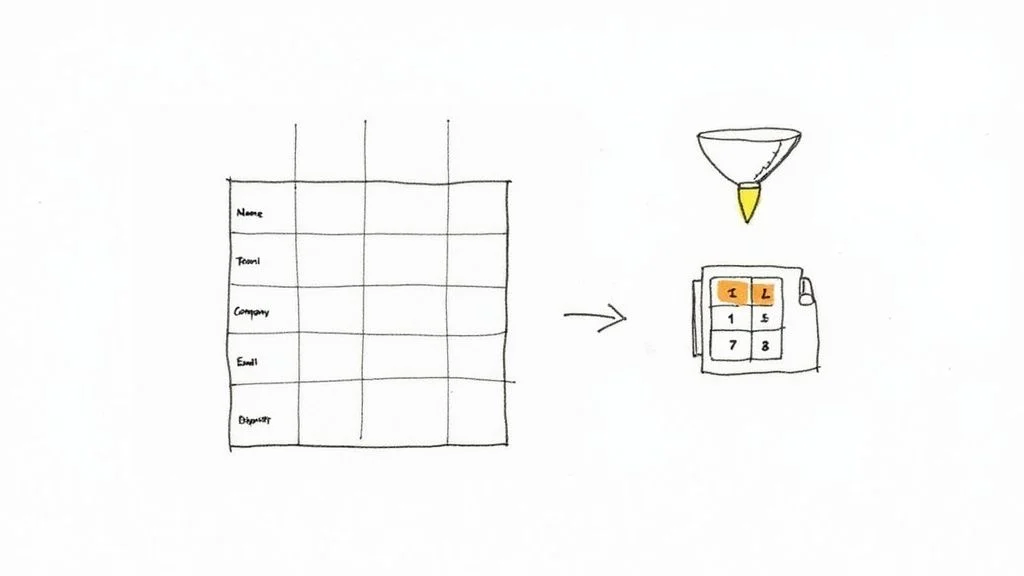
From Raw Data to a Real Contact List
First things first: you need to standardize what you have. Job titles are the perfect example of where things get messy. One person is a "VP of Sales," another is a "Vice President, Sales," and a third is simply "Sales VP." They're all the same role, but your spreadsheet doesn't know that.
My advice? Create a new column and standardize these titles into one consistent format, like "VP of Sales." This small step makes your list infinitely easier to filter and sort later on.
This isn't just about being tidy. Standardizing your data is absolutely critical for accurate segmentation. If you want to send a targeted message to every sales leader in your network, inconsistent titles will guarantee you miss people.
Another pro move is to start segmenting your network into categories that actually mean something to you. I always add a few custom columns for things like:
Industry: Grouping contacts by their field (e.g., SaaS, Healthcare, Finance).
Relationship: A quick note on how you know them (e.g., Former Colleague, Client, Conference Meetup).
Target Tier: Prioritizing who's most important for outreach (e.g., Tier 1, Tier 2).
What About All the Missing Info?
One of the biggest headaches you'll run into is incomplete information, especially missing email addresses. As you've probably noticed, the native LinkedIn export rarely includes them because of privacy settings. You can't just magically fill in every blank, but you can create a smart workflow to deal with it.
For your most valuable contacts (Tier 1, for example), it might be worth the time to do some manual digging or use a data enrichment tool to find their work email. For everyone else, just acknowledging the gap is often enough. The key is to make a conscious decision about how to handle incomplete profiles so they don’t throw a wrench in your plans.
By investing just a little bit of time in cleanup, you’ll transform a basic data dump into a powerful professional tool you can actually use.
While LinkedIn’s built-in export feature is a decent starting point, it gives you a static snapshot of your network at a single moment in time. For anyone in fast-moving fields like sales, marketing, or recruiting, that data is stale almost as soon as you download it.
This is where third-party automation tools come in and completely change the game.
Instead of manually requesting a file every time you need an updated list, these apps build a live, dynamic bridge between your LinkedIn account and other platforms you rely on. They’re built for efficiency, turning a simple data dump into a powerful workflow.
The Power of a Live Sync
Picture your LinkedIn connection list sitting inside a Google Sheet, automatically refreshing itself every day. That’s the magic of automation.
When you add a new connection or an existing contact updates their job title, your spreadsheet updates in near real-time—without you having to do a thing. This is a massive advantage for any team that needs current data for outreach campaigns.
This is why tools that use APIs to sync LinkedIn connections have become so popular. For instance, some platforms offer automated synchronization that pipes your contacts right into a spreadsheet, with scheduled refreshes to keep your lists perpetually current. You can learn more about how tools like Coefficient manage this process. It's the best way to ensure your CRM or marketing database never falls out of sync with your network.
By automating the export, you stop collecting data and start maintaining a living professional asset. It’s the difference between having a simple contact list and having a real-time network intelligence system.
Choosing the Right Approach
So, should you stick with LinkedIn's native export or go for a third-party tool? It really just depends on your goals.
For a quick, one-off backup of your network, the built-in feature works just fine. But if you plan to weave your network data into your daily business workflows, automation is the clear winner.
To help you decide, let's look at how the two methods stack up.
Comparing Export Methods
This table offers a side-by-side look at LinkedIn's native feature versus a typical third-party automation tool, helping you choose the best method for your needs.
| Feature | LinkedIn Native Export | Third-Party Automation Tool |
|---|---|---|
| Data Freshness | Static snapshot (outdated quickly) | Live sync (updates automatically) |
| Data Richness | Provides basic contact info | Often enriches data with more details |
| Speed & Effort | Manual request with a 24-48 hour wait | Scheduled, automated syncs in minutes |
| Integration | None; requires manual import/export | Direct integration with CRM, Sheets, etc. |
| Best For | One-time network backups | Ongoing sales & marketing workflows |
Ultimately, for serious professionals who rely on their network, an automated solution is almost always the better long-term strategy.
A quick word of caution, though: always use these tools responsibly. Make sure any tool you use operates within LinkedIn's Terms of Service to keep your account safe. Stick with reputable providers that are upfront about compliance and security.
Alright, let's get that data working for you.
You've got the CSV file sitting on your desktop. Now what? That file is pure potential, and the real magic happens when you turn that static data into actual conversations and opportunities.
Think of it this way: your exported list is a powerful networking tool that lives outside of LinkedIn, giving you complete control.
Turn That Data File into a Growth Engine
One of the smartest first moves is to pull your connections into a Customer Relationship Management (CRM) tool. Suddenly, you can track every conversation, set reminders to follow up, and manage your professional relationships in a way LinkedIn's clunky inbox just can't handle.
Another great strategy? Segmenting that list for some seriously personalized email outreach. If you added custom columns during your cleanup, you can now create laser-focused groups like:
Industry Leaders: Perfect for sending high-value insights or inviting them to an exclusive webinar.
Former Colleagues: A warm list for announcing your new venture or asking for a referral.
Potential Clients: The foundation for a carefully crafted, non-spammy email sequence.
I have a consultant friend who did exactly this. He filtered his exported list for past colleagues who had since moved into leadership roles. After sending just a few personal "catch-up" emails, that simple export landed him three new client projects.
This is how you transform a generic list into a precision instrument.
And of course, if your goal is to keep this asset growing, you'll want to be consistently adding new, relevant people. Our guide on how to increase your connections on LinkedIn has some great strategies that pair perfectly with this process.
It’s all about being strategic. You're not just backing up data; you're mapping out key players in your industry and finding smart ways to reconnect with the valuable contacts you already have.
Common Questions About Exporting Your LinkedIn Data
When you decide to export your LinkedIn data, a few questions almost always pop up. Getting the answers ahead of time will save you some headaches and make sure you know exactly what to expect from that CSV file when it lands in your inbox.
Can You Export Your Connections' Email Addresses?
This is the big one. Can you get a clean list of all your connections' email addresses? The short answer is, unfortunately, no.
The data file LinkedIn gives you will only contain email addresses for people who have specifically allowed their connections to see and export it in their privacy settings. Let's be real, most people don't even know that setting exists. You should expect that column in your spreadsheet to be mostly empty.
How Often Can You Export Your Data?
LinkedIn lets you request a full data archive about once every 24 hours. While you can do it daily, it's best to only request a new file when you actually need it. There's no need to constantly ping their servers if your connection list hasn't changed much.
Are Third-Party Export Tools Safe to Use?
This is where things get a bit tricky. Using third-party tools to scrape or export your connections puts you in a gray area of LinkedIn’s user agreement, which is pretty strict about automated data collection.
While many reputable automation tools are generally safe, you have to be careful.
Always stick with well-known providers that are transparent about how they operate. Understanding their approach to data handling is crucial for keeping your account from getting flagged. For a look at how we handle user information, you can check out our privacy policy.
Ready to make your LinkedIn engagement smarter and more consistent? Social Presence is a lightweight Chrome extension that helps you build meaningful connections with AI-assisted comments, personalized feeds, and daily goals. Cut through the noise and show up where it matters most.
Learn more about Social Presence and start your free trial today.